Structures such as these can work well online when implemented purposefully and strategically within a synchronous lesson. It is important to note that implementing these structures will require some lift on part of the instructor, particularly in regards to pre-class grouping assignments and effective use of breakout rooms in Zoom. However, we know from research that collaborative learning opportunities are important parts of a well-designed learning environment.
Structures covered in this article include:
Jigsaw
The jigsaw cooperative learning structure is one that is immediately familiar to most teachers and instructors. A go-to of a teacher’s toolbox, the jigsaw structure is largely content agnostic and can work equally as well in a math classroom as it will in an English classroom. Jigsaws largely consist of two rounds, each requiring student reorganization.
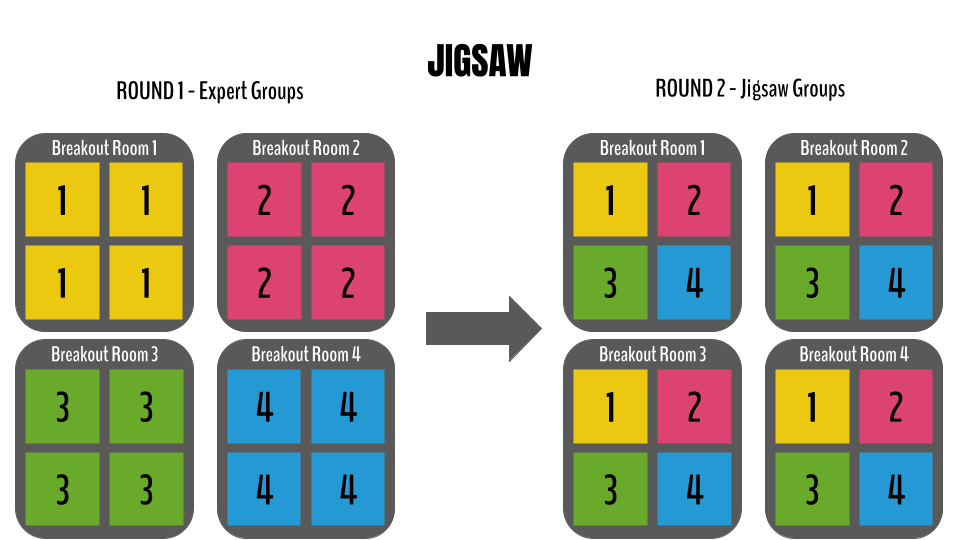
Before class:
- Identify the content to use with the jigsaw structure.
- (Optional) Some instructors like to provide space for each expert group to compile notes. If so, a suggestion here is to create a Google Slides document with as many blank slides as there are expert groups. Slide 1 will be the space for expert group 1 to take notes, Slide 2 for expert group 2, and so on. Tip: Removing the title slide of a Google Slide doc will allow the slide numbers to perfectly align with your breakout room numbers.
- Tip: Consider the number of students in your class. If you have a large class, you may wish to make duplicate expert groups in order to keep group size reasonable. An optimal group size for both expert and jigsaw groups seems to range from 3-5 students.
During class:
- Before opening breakout rooms, share the Google Slides document (if created) with students and explain the jigsaw structure. Explain to students that as soon as they join a breakout room to please change their Zoom name, placing the number of their breakout room in front of it.
- Open choice breakout rooms, creating the same number of rooms as you want expert groups. Students can choose the expert group they would like to participate in.
- After students have had sufficient time to complete the expert group portion of the activity, bring them back to the main room.
- Recreate breakout rooms manually, placing a 1 student, 2 student, 3 student, and 4 student in each breakout room, completing the jigsaw. Tip: This takes a little bit of time, so having a reflection/discussion prompt or even a small break is helpful while the instructor is manually creating the jigsaw rooms.
- Launch jigsaw breakout rooms.
Suggested tips:
- If your expert groups are uneven, it is better to have one or two expert groups that are larger than the majority of groups. When you go to assign jigsaw groups, simply put two 1s, two 2s, etc. as needed into each jigsaw group. This will still allow all “expertise” to be represented in each jigsaw group.
- If you have a large group and need to make duplicate expert groups, one way to handle this is to group in numerical order. For instance, if an instructor creates expert groups 1, 2, 3, and 4, they could also create duplicate groups 5 (same content as 1), 6 (same as 2), 7 (same as 3), and 8 (same as 4). When regrouping students into jigsaw groups, you can then group 1234 together and 5678 together.
Speed Dating
Speed dating logistically works similarly to its namesake. However, rather than dating, students are often discussing different topics or questions with each other. Thinking about the logistics of speed dating in a physical classroom, students are usually arranged in an inner and outer loop. One of the loops stays in place, and the other loop rotates with each round.
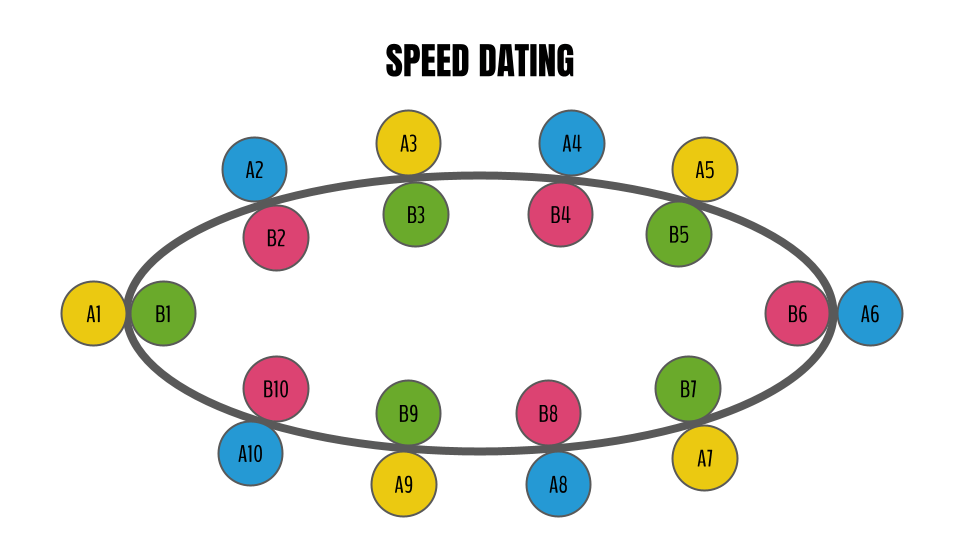
Before class:
- Identify the problems, prompts, or ideas you want students to consider. You’ll need (Class Size / 2) unique problems/prompts or ideas (if you want students to rotate throughout the whole class). For example, if you have 20 students in a class (as the graphic above illustrates), you would want to come up with 10 separate prompts.
- Create a slide Google document to project, giving each student in the class an alphanumeric code. Half the students should be “A”s and half “B”s. If the class is uneven, either the TA or instructor may choose to participate. Then, number each of the As and restart the numbering for each of the Bs.
- Find the maximum number that was assigned in the alphanumeric codes. In the graphic above, the largest number is 10. Create a Google Slides document with 10 blank slides (again, remove the title slide so that slide numbers align with the numeric codes). On each slide, paste in the unique problem/prompt/idea you have chosen for the pair to consider.
During class:
- Explain the activity structure to students. While most have participated in a jigsaw before, speed dating may be a new concept. It may take students a couple of rounds to fully understand the structure. Stress that students in group A will stay in the same breakout room the whole time. Students in group B will always shift down one breakout room each round.
- Project the slide/share the document with the alphanumeric codes. Ask each student to put that alphanumeric code at the beginning of their Zoom names (Tip: It is easier for other students to see at the beginning than at the end).
- Share the Google Slides document with the prompts/problems/questions on it, instructing students that the slide matching their numeric code is the prompt/problem/question that they will pose to their partners for the entire activity.
- Open choice breakout rooms, creating the same number of breakout rooms as pairs (the maximum number in the alphanumeric codes).
- Ask students to join the breakout room that matches the numeric portion of their code.
- In this first round (when A1 is paired with B1, A2 is paired with B2, etc.), the pairs will have the same question. They will discuss it and develop some expertise/thoughts around the problem.
- After a set amount of time, the instructor will broadcast a message for the As to stay put and the Bs to shift down the breakout room list by 1 room.
- For this and all consecutive rounds, the pairs will have different prompts/questions/ideas they are sharing with each other. Allow time for each partner to pose their prompt and have a discussion. Utilize the “broadcast a message” feature in Zoom breakout rooms to signal when it is time to change partners.
Suggested tips:
- You can also use two duplicate sets of prompts, if you don’t intend for students to rotate through all partners. To do this in the diagram above, just start one set with A1/B1 and the other set halfway, at A6/B6.
- Speed dating is a bit of a lift to initially implement in a classroom, and it is no different online. However, after students get the idea, it runs smoothly.
- The numeric portion of a student’s alphanumeric code will always correspond to their slide/question number. Therefore, upon round shifts, students will just look at their new partner’s number to determine which slide to view.
Modified Gallery Walk
A gallery walk is yet another classic cooperative learning structure. Often, the goal of gallery walks is to provide students with the opportunity to engage with each others’ work, or to engage with selected artifacts. In a physical classroom, the work is often displayed around the perimeter of the classroom, allowing students to move about the room (often in small groups) and view each artifact. For the purpose of this article, we will assume that students will be presenting work. When student work is on display, the student author typically is stationed with their work and engages in a dialogue with the small groups, often clarifying ideas and engaging in cycles of feedback. In online environments, the logistics of a gallery walk are similar to that of speed dating.
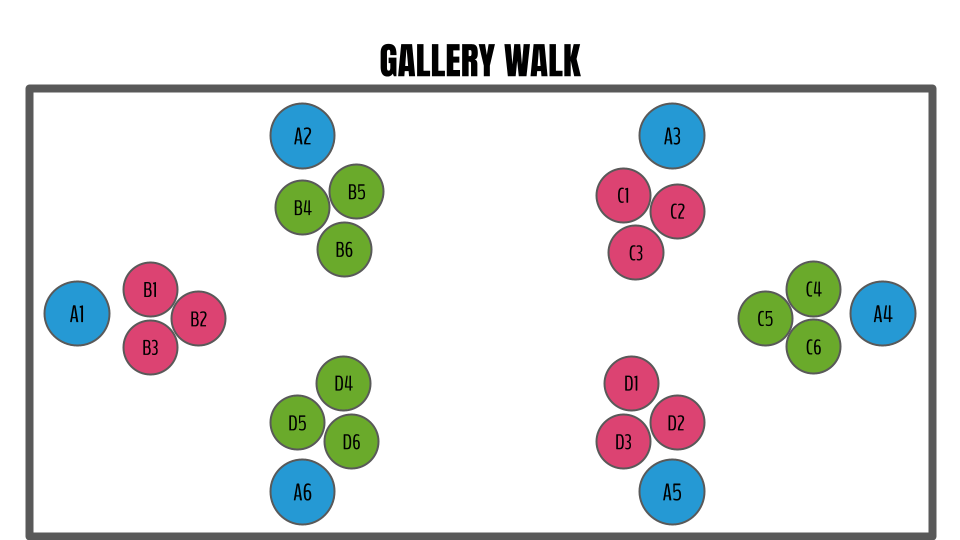
Before class:
- Consider what size you would like each group to be. Remember that group size has implications for how many students present each round and how many rounds will be necessary so that all students can present their work. In the example above, there are 24 students in the class. Six students (Class Size / Number of Rounds Desired) are presenting their work in a single round, so four rounds will be necessary for all students to present. Three students are in each rotating group.
- Check your Zoom settings at stanford.zoom.us to ensure that all participants have screen-sharing capabilities. Each student presenter will likely have an artifact of some type (usually a slide deck, Google Jamboard, or document) to display via screen share.
- Create a slide or Google document to project, giving each student in the class an alphanumeric code, according to your chosen group configurations. Note: If you choose to use the alphanumeric system as presented above, all students with the same letter will be presenting concurrently.
- Plan for the amount of time students have at each “gallery”. (In the diagram above each “A” student is considered a gallery). Often it is tricky to structure the activity so that all students have time to present, and all students have time to view all galleries . Having set time constraints helps keep the activity running smoothly.
- Determine how students artifacts will be displayed/shared for gallery walks. One strategy would be to create a new slide deck or Jamboard document for each round (each set of students with a distinct letter). In the example above, the instructor might have Jamboard A, Jamboard B, Jamboard C, and Jamboard D. The student’s numeric portion of their code can correspond to the slide/board number of the document on which their work will be displayed.
During class:
- Explain the gallery walk structure to your students. Again, students have likely participated in a gallery walk before, but participating in one online is slightly different. Sharing your decisions about time constraints per student “gallery” is important. You may also choose to discuss the nature and structures of the students’ presentations and feedback.
- Project the slide/share the document with the student names and numeric codes. Ask each student to put that numeric code at the beginning of their Zoom names.
- Open choice breakout rooms, creating the same number of breakout rooms as the maximum numeric value used in the alphanumeric codes. For this example, the instructor would create 6 breakout rooms.
- Ask each one of the students presenting(in the example above, the ‘A’ students) to join the empty breakout room matching the numeric part of their code. These students will remain in the same breakout room for the whole round.
- Reminding them of the time constraints, ask the remaining students to join breakout rooms. While the students in the graphic above are joining in organized groups, this is less important. Instructors may just ask students to join breakout rooms in an even fashion (for the graphic above, an instructor might say three additional students per room, for a total of 4 per room, including the presenter).
- After the set amount of time has passed, the instructor will broadcast a message for the groups to move to the next gallery. Presenting students will stay in their original breakout rooms, while the student small groups use the choice breakout feature to move to the next breakout room on the list.
Suggested tips:
- When gallery walks are held within the physical classroom, the non-presenting students are often supplied with sticky notes in order to leave written feedback. If the instructor would like to replicate this virtually, consider using Google Jamboard for gallery walks.
- Gallery walks require quite a bit of time for students to engage with each gallery, often longer than a class period allows. It may not be possible for all student groups to visit all galleries.
- If part of the course requires students to develop a project over time, consider having different student presenters on different weeks. This would allow students to give and receive regular feedback, while not requiring the entire class period to accomplish multiple gallery walk rounds.
Modified Mix and Mingle
A classroom mingle learning structure can also be implemented online, albeit with a bit of modification. In this modified mix and mingle, instructors may choose to start with one prompt—perhaps a question or term from a reading. Students will then take some time to address the question or define the term. The use of this modified mix and mingle structure will provide students the opportunity to discuss their reflections with other peers, accomplishing the intent of the original structure, to stimulate focused but somewhat informal discussions between peers about a particular topic. This modified mix and mingle works similarly to the speed dating structure above.
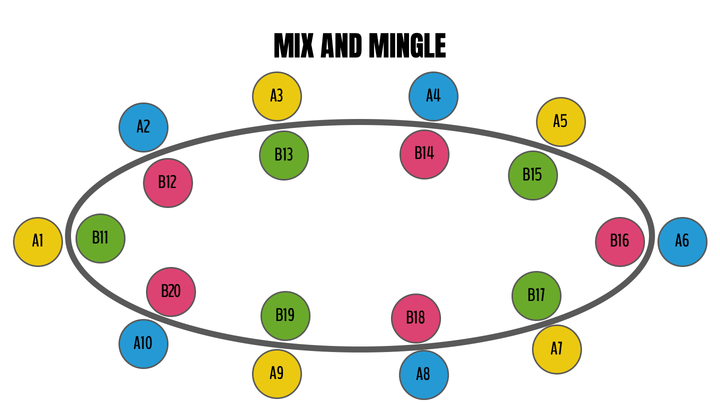
Before class:
- Consider the prompt, question, or term you would like to use to begin the mix and mingle. This could be a reflection on a small quote from a reading, a question about a takeaway from a reading, or a question about students’ own definition of a term.
- Create a slide Google document to project, giving each student in the class an alphanumeric code. Half the students should be “A”s and half “B”s. If the class is uneven, either the TA or instructor may choose to participate. Next, assign each student (start with the “A”s) a unique number (starting with 1), resulting in each student having a unique alphanumeric code.
- Create a Google Slides document (no title slide) with the exact number of slides as participating students. For the graphic above, the instructor would need 20 slides.
During class:
- Project the slide/share the document with the student names and numeric codes. Ask each student to put that numeric code at the beginning of their Zoom names. Note that the number will be especially important for students to attend to, as it will direct them to their partner’s work.
- Provide the prompt/question/ term and time for students to address it. Share the link of the Google Slides document, requesting that students prepare their responses on the number slide corresponding to the numeric portion of their alphanumeric code.
- Explain the modified mix and mingle structure to students. Even if they have participated in something similar before, this version is modified to run smoothly online. The instructor may also choose to provide an estimated length of time for each “mingle” and the number of total “mixes” that will take place before the whole class reconvenes. The diagram above demonstrates three opportunities to “mingle” before the breakout rooms will be closed. It will also be important to share that “B” students will move through various breakout rooms (shifting down the list by 1 room each time), while “A” students remain in their original breakout rooms for the duration of the activity.
- Open choice breakout rooms. You will need 1 breakout room for each pair. In the diagram above, the instructor will need to create 10 breakout rooms.
- Ask “A” students to move to the breakout room number matching the numeric part of their code.
- Ask “B” students to move to a breakout room – simply any room that does not yet have a pair in it.
- Instructors may want to use the broadcast message feature in Zoom to prompt each new “mingle.”
Suggested tips:
- This activity is a great introduction to a topic or idea. It is also a nice community builder, as it provides one-on-one time in a more informal structure.
- Unlike the speed dating structure, students are not necessarily encountering a new task or idea each rotation. Thus, two or three rotations are likely sufficient.
- Because this activity can be successfully accomplished in two to three rotations, it is quite brief in comparison with others. Therefore, there should be a significant balance of the class left for other tasks and activities.