Many students and instructors will struggle with poor WiFi connections during online learning. There are several options to reduce the burden on the internet and make learning easier. For each of these, it is important to communicate ongoing challenges to the teaching team to make sure that there is understanding and open communication between the student and instructors.
For instructors, consider having a back-up discussion question or problem which your TA can quickly assign to students if your internet does crash and you are forced to leave the meeting temporarily. Also remember that students are also experiencing connectivity issues and will generally be forgiving when these things happen.
Connect to audio using your phone and keep video on your WiFi
Using the mute/unmute feature, you can choose to connect to audio either through your computer or by connecting to your phone. To connect through your phone, click on the small up arrow next to the mute button, and you will see several options for connecting your microphone and your audio. These options will be different depending on computer model, but the screen will generally look like below.
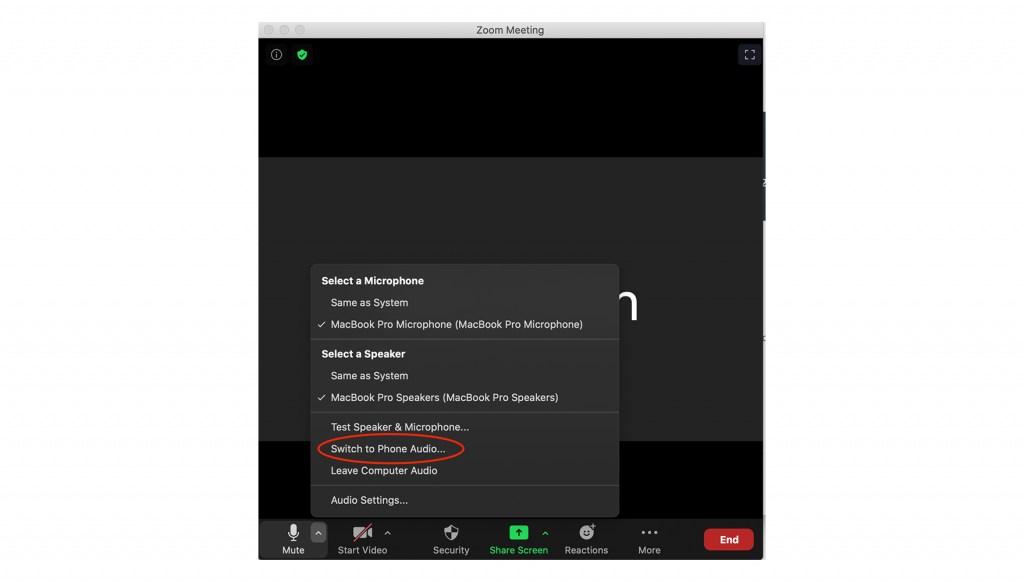
Choose ‘Switch to Phone Audio’ and this box will appear.
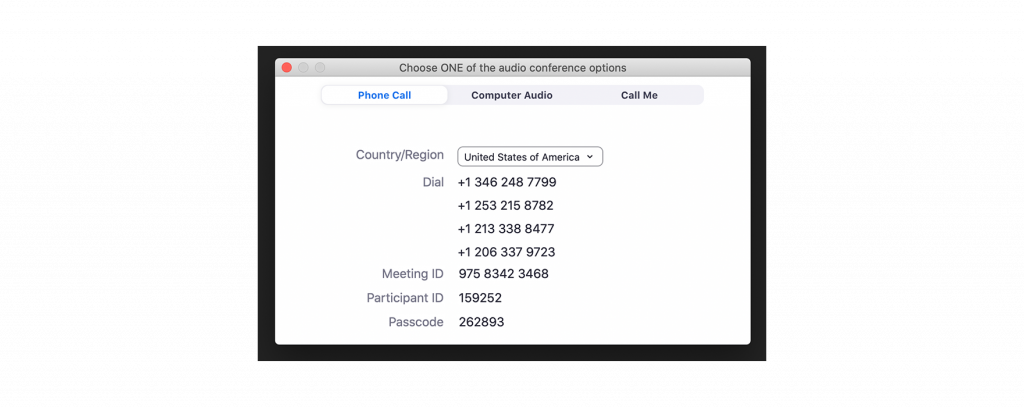
If you use your phone to call that number, you will be connected to the Zoom meeting through your phone, and the internet will only be used for video streaming, often reducing the burden on the internet and allowing you to still listen and participate in the meeting. Alternatively, you may have Zoom call you by using the ‘Call Me’ feature at the top of the dialogue box.