Chalkboards and whiteboards have been used as teaching aids for decades. More recently, these aids have seen a digital makeover in the form of Google Jamboard.
Using the Jamboard platform from a personal device is useful and accessible thanks to interactive features such as sticky notes, digital pens, and a laser for presentations. GSE Professor Catalina Martinez notes that Jamboard “allows for more creativity in terms of demonstrating [students] understanding beyond what they might necessarily be able to write or draw on a piece of paper.”
Jamboard can be utilized in both synchronous and asynchronous classrooms. In a synchronous setting, Jamboard is used to brainstorm ideas between classmates, complete interactive activities, and play games. GSE professor Jo Boaler tasks students with synchronous activities through Jamboard in her classes because “inside Jamboard, students can be drawing and working on problems and collaborating together.” In an asynchronous setting, Jamboard can be used to illustrate ideas during the lecture, collaborate at sporadic intervals, and share ideas on a continuous collaborative project. Within an instructional flow, a professor may invite students to their ‘jam’ using the share feature, and then ask students to add sticky notes as a response to an analytical question regarding the class readings from the night before.
Pros:
- Integrates with the Google suite, so ‘jams’ save to Google Drive automatically
- ‘Jams’ can be shared using the same sharing function as Google Drive
- Anyone can access a jam from almost any device
- Easy-to-use interface that requires no setup other than having a Google account
- Cloud-based service which allows ‘jams’ to be shared with as many people as necessary while securely storing projects
- Can be used for synchronous lessons, brainstorms, meetings, etc.
Cons:
- Less useful on devices without touch capabilities (i.e. laptops/desktops)
- Not very customizable, color options are limited, and cannot tailor the brush size
- Similar to many other digital whiteboards like MURAL and Miro; there no extra features other than being a part of the Google Suite
- There is no presentation tool integrated with the app like other G Suite applications
Examples of use in a digital classroom:
Case 1: Reflection boards
Instructors may ask students to create a ‘jam’ showcasing the key information learned from class lessons. GSE Professor Catalina Martinez “had students create a Jamboard to reflect on some of the course learning,” and “[compile] course takeaways using different course artifacts and their reflections.” This may be useful for instructors by enabling them to see themes reflected in their teaching, as well as those which could use some work.
Case 2: Answering reading questions
In this example, an instructor may create and send out a ‘jam’ with questions on each page about a particular topic or reading assignment. Students can then go on to the ‘jam’ and leave sticky notes answering the questions. This is useful because it enables instructors to see how each of their students is understanding course material.
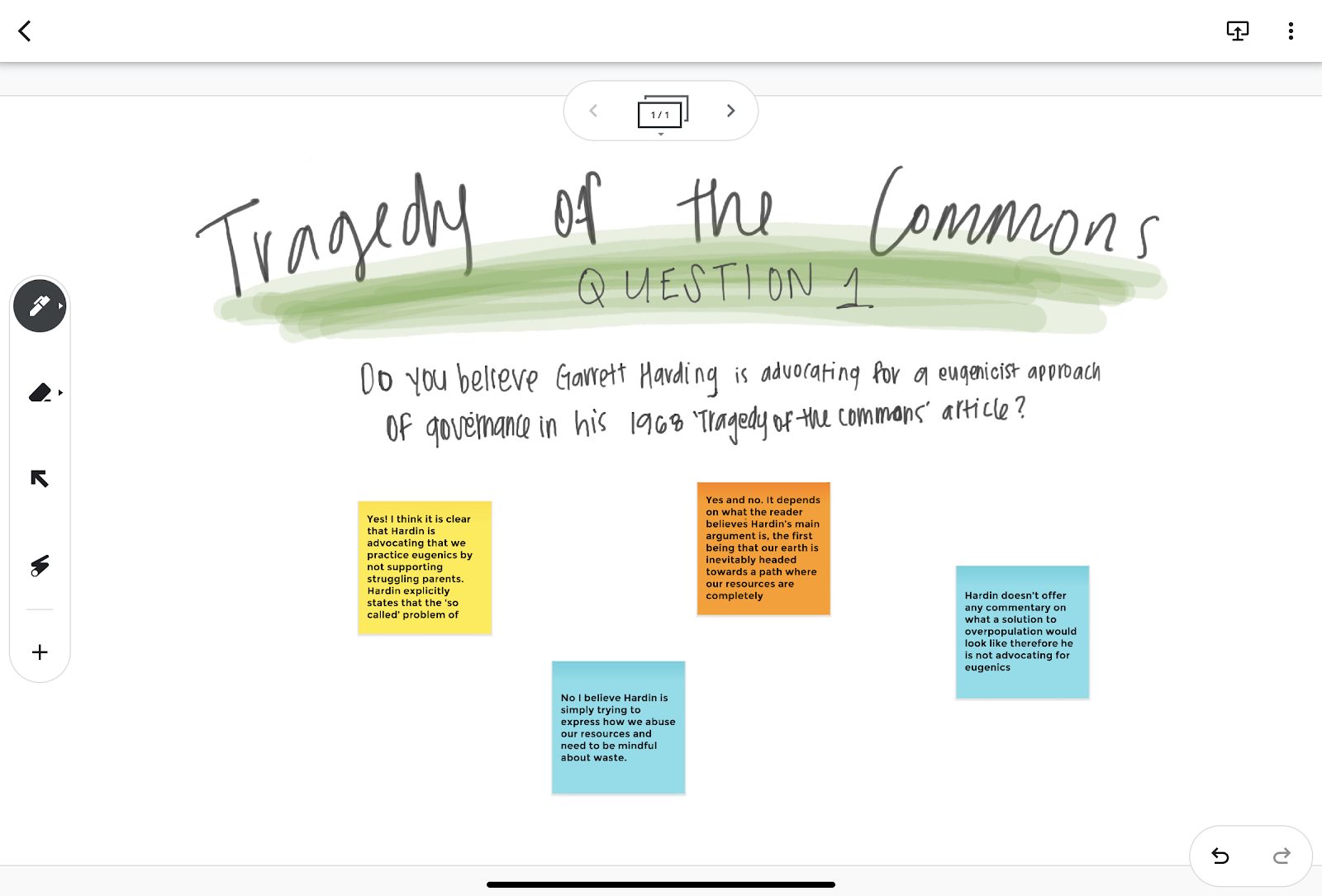
External resources:
Learn how to use Jamboard
Christopher Cormier and Catalina Martinez Interview
Jo Boaler Interview