Poll Everywhere (PE) is a polling platform free to Stanford community members with a SUNet ID. It is commonly used to generate and deploy short polls in order to vary participation and pace during class as well as to engage students with a new mode of expression.
PE provides instructors with a variety of options for poll type (multiple-choice, word cloud, true-false, emotional scale, etc.). Instructors have the option to integrate PE with Powerpoint, Google Slides, and Apple Keynote. PE is simple for students to access: they can join through the app, a web browser, or even through SMS. PE is browser-based and doesn’t require installation, ensuring equitable access across all devices.
This article covers the types of questions instructors can ask using Poll Everywhere, how to create polls, and a list of external resources.
Types of questions:
Multiple choice
Instructors can use polls to gauge student understanding and adapt learning experiences based upon where students are at. Multiple choice questions are especially conducive to gauging understanding and can be a powerful informal assessment tool in conjunction with the “show/hide responses” functionality (see below), ensuring accurate data on comprehension.
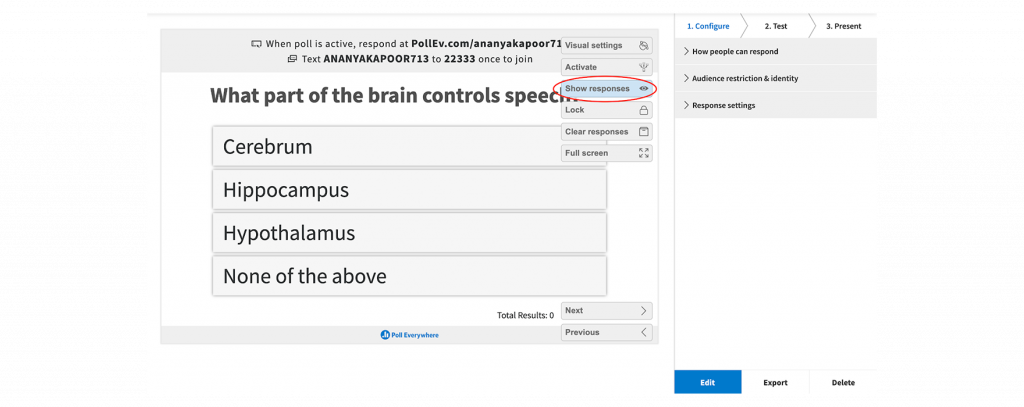
Scaled response
The “emotion scale” poll can be used to build community. Once the poll is activated, students can indicate how they’re feeling on a range of “very happy” to “very unhappy” (see below). This activity is particularly effective at the beginning or the end of class to get a sense of collective mood and mental state.
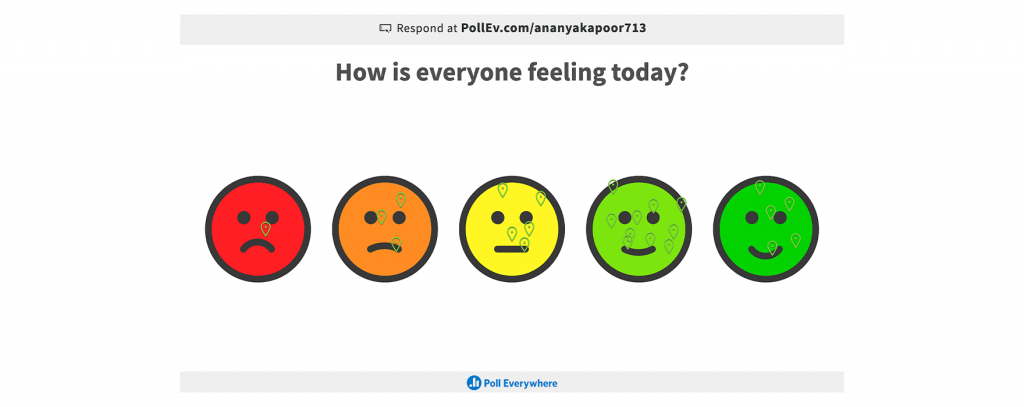
Question and answer
The “question & answer” poll type, a Reddit-style upvoting board, offers interactivity and student-to-student connection to build community and consensus. Students respond to a prompt while also upvoting or downvoting other answers. As a result, individual ideas aggregate and gain momentum towards collective insights.
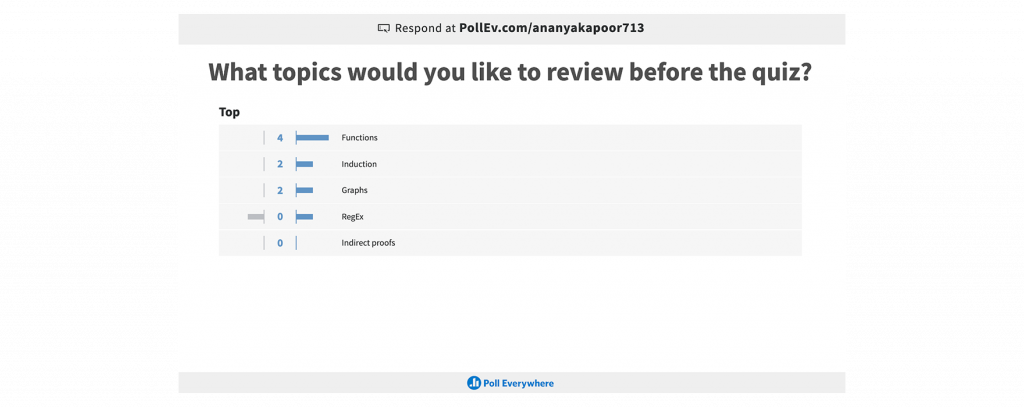
Clickable image
Polls could also be used as an engagement piece. The clickable image template is well-suited for engagement, as instructors can display interesting visuals and ask students to pin their responses to the visual field.
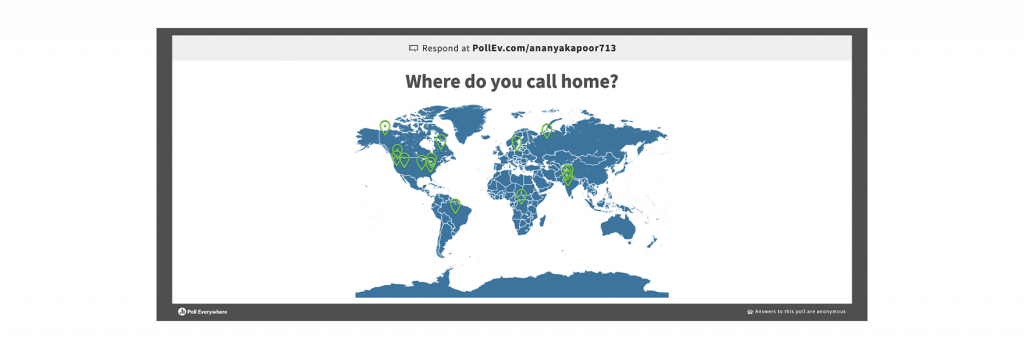
Word cloud
Word clouds can be used to aggregate text responses in a tidy visualization. The relative size of the words reflects how many times that word has appeared in students’ responses; the bigger the word, the more times that response has occurred.

Creating a poll:
- Go to polleverywhere.com and go to the login page to sign in with your SUNet-based email, eg, SUNetID@stanford.edu. (While you may create your own account, Stanford’s PE license comes with many benefits, including single sign-on, unlimited poll responses, and elevated tech support.)
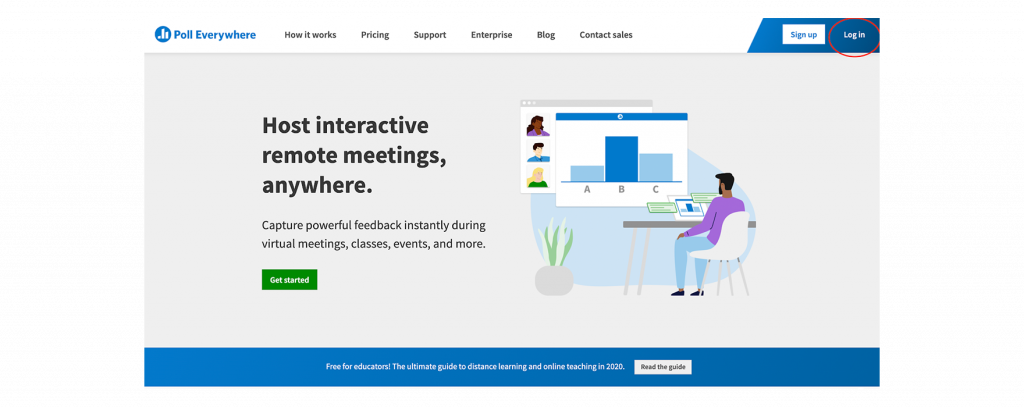
Click “Log in with Stanford” and continue through the normal Stanford log in procedure.
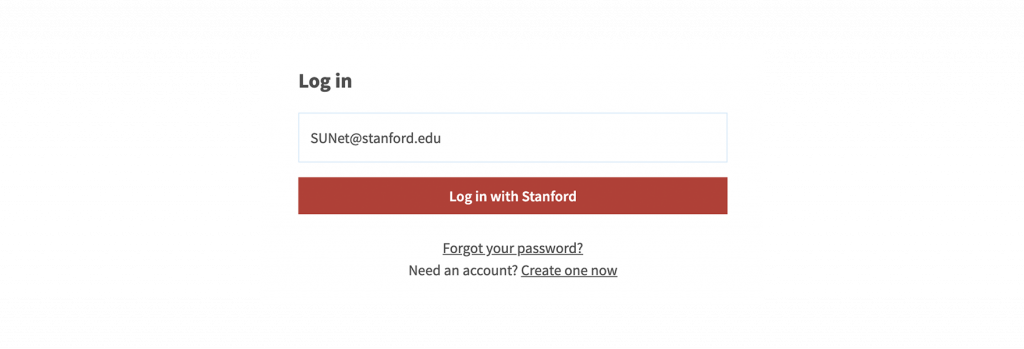
- Create a new activity
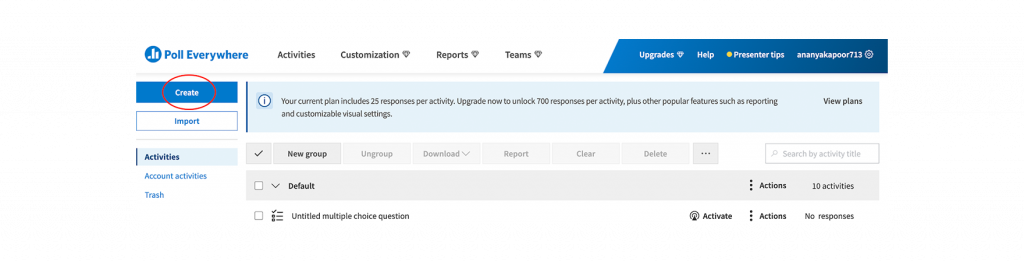
- Choose a poll type
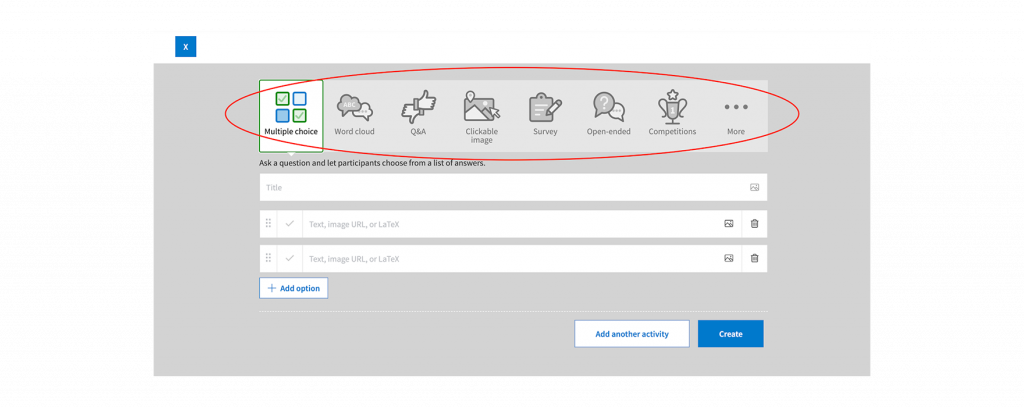
- Configure your activity, then select “Create” at the bottom-right
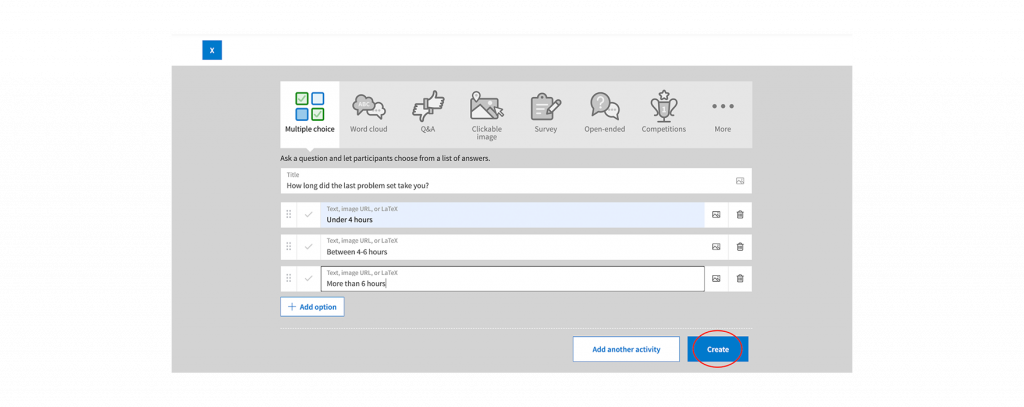
- Configure settings for your poll on the panel on the right-hand side
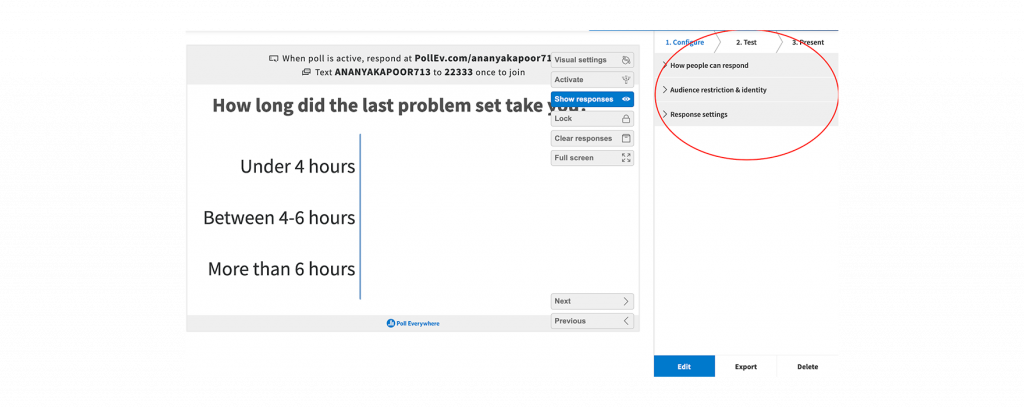
- Click “Activate” to send your poll out to respondents
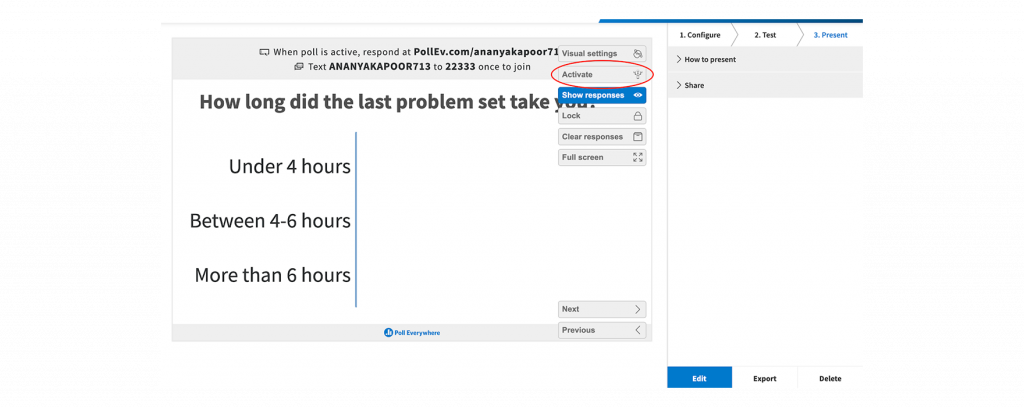
- Inform respondents that they can access the poll through the link on the top of your presenter screen
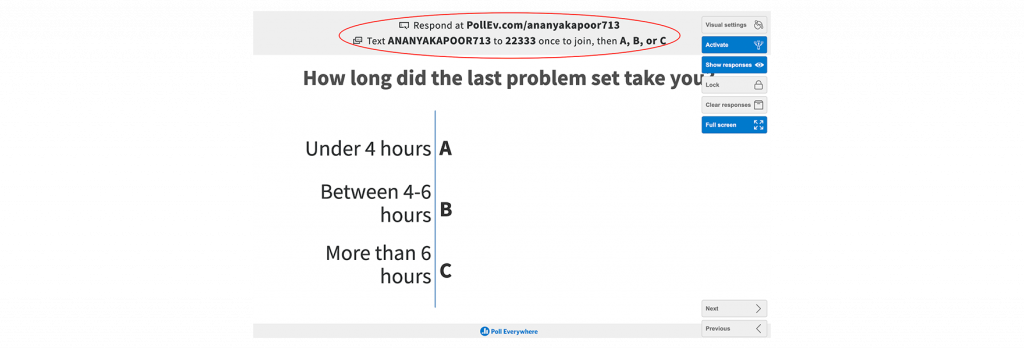
- Click on the “Next” button to navigate to your next poll
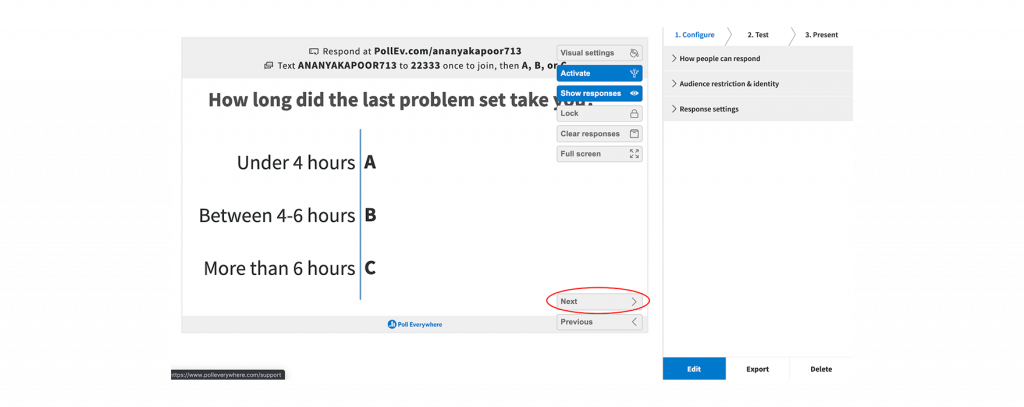
External resources:
Live Polling – Stanford Center for Teaching & Learning
Poll Everywhere – Getting Started
Poll Everywhere – Student Guide
Poll Everywhere for PowerPoint
Poll Everywhere Apps