Key points
- Hold regular times for office hours to encourage student attendance
- Give students an easy way to request meetings
- Utilize Zoom security settings to maximize privacy
The instructor-student relationship changes significantly in a Zoom classroom. Students cannot approach their instructor after class or during to ask a quick question, and time feels much more regimented. Consequently, it becomes increasingly important to provide students opportunities to speak to their professor informally about small or broad questions related to their learning. Office hours can be a key way to build student-instructor relationships and to help students get support they need.
While students may not normally attend office hours when it requires walking across campus to a professor’s office, dropping into a Zoom call is often easier and more convenient for students. When office hours are regularly scheduled and encouraged, students feel more comfortable attending and seeking guidance from the professor. However, when office hours require students to reach out individually to the professor and separate schedule them, this additional step can often be a barrier to students seeking help.
“If I need to reach out and schedule office hours, I usually don’t. I think that I need to have a big question before I bother the professor and ask for their time. Instead, I’ll ask my friends or work through the question myself,” remarked one student.
By making office hours open, accessible, and private when needed, professors can create more meaningful learning opportunities for students and allow them to ask questions and get to know professors outside of class.
To schedule recurring office hours meetings with students
Some instructors use a Google Spreadsheet and have student book appointments directly through the spreadsheet. Other instructors use Google Forms or a scheduling tool such as Calendly or Youcanbook.me. You can create a new Zoom link and use the same one for all your office hours with Waiting Room enabled.
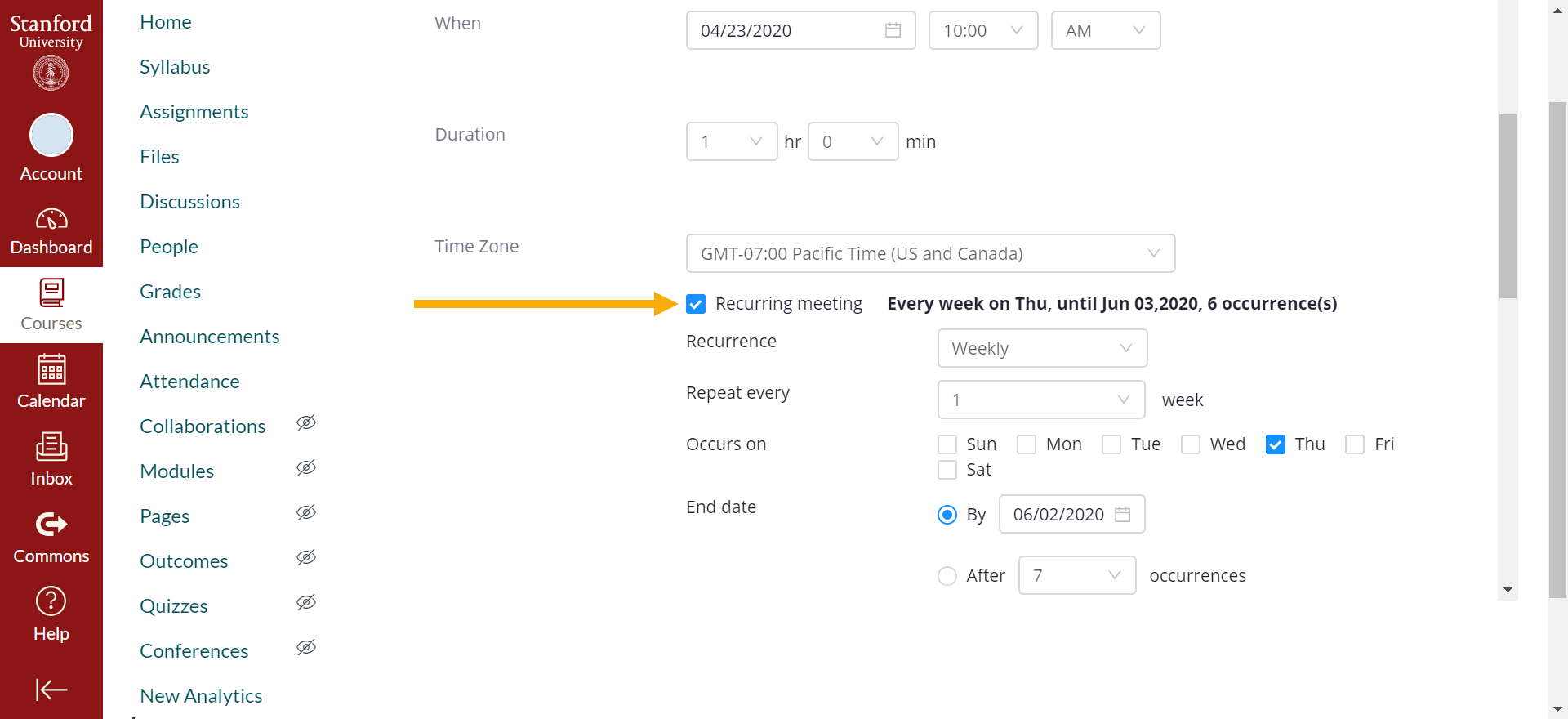
For one-on-one private meetings with students
To avoid being interrupted when discussing student work, use the waiting room function on Zoom to allow participants to join only during their scheduled time slots. Set reminders for time management and instruct students to only attend during their scheduled dates and times, and create 1 to 2 minutes “breaks” for transition time.
For courses where students are primarily working on problem sets
If there are a large number of students attending office hours for additional help, put students into Zoom Breakout Rooms so they can work with one another on problems while you circulate and help each group as needed. Consider recording and uploading these sessions for students who are unable to attend office hours. Students may mute themselves if they would prefer to work independently.